How to Manage Users and Groups
OpenPAI supports 2 authentication modes to manager users and groups:
- Basic Authentication Mode
- AAD mode
Basic Authentication Mode
OpenPAI is deployed in basic authentication mode by default.
Groups in basic authentication mode are bounded to virtual clusters (please refer to how to set up virtual clusters to configure virtual clusters).
Two groups, default and admingroup will be created once OpenPAI is deployed. All users belong to default group and have access to the default virtual cluster. All administrators belong to admingroup, and have access to all virtual clusters. If there is another virtual cluster named test-vc, and an administrator grants it to a user, the user will be in group test-vc and have access to the corresponding virtual cluster.
For example, if you create an admin user on the webportal, he will be in default and admingroup. A non-admin user will be only in default group once created. If administrator gives the non-admin user access to new-vc, he will be in default and new-vc group.
A user can see his groups on the profile page. First click View my profile in the right-top corner.
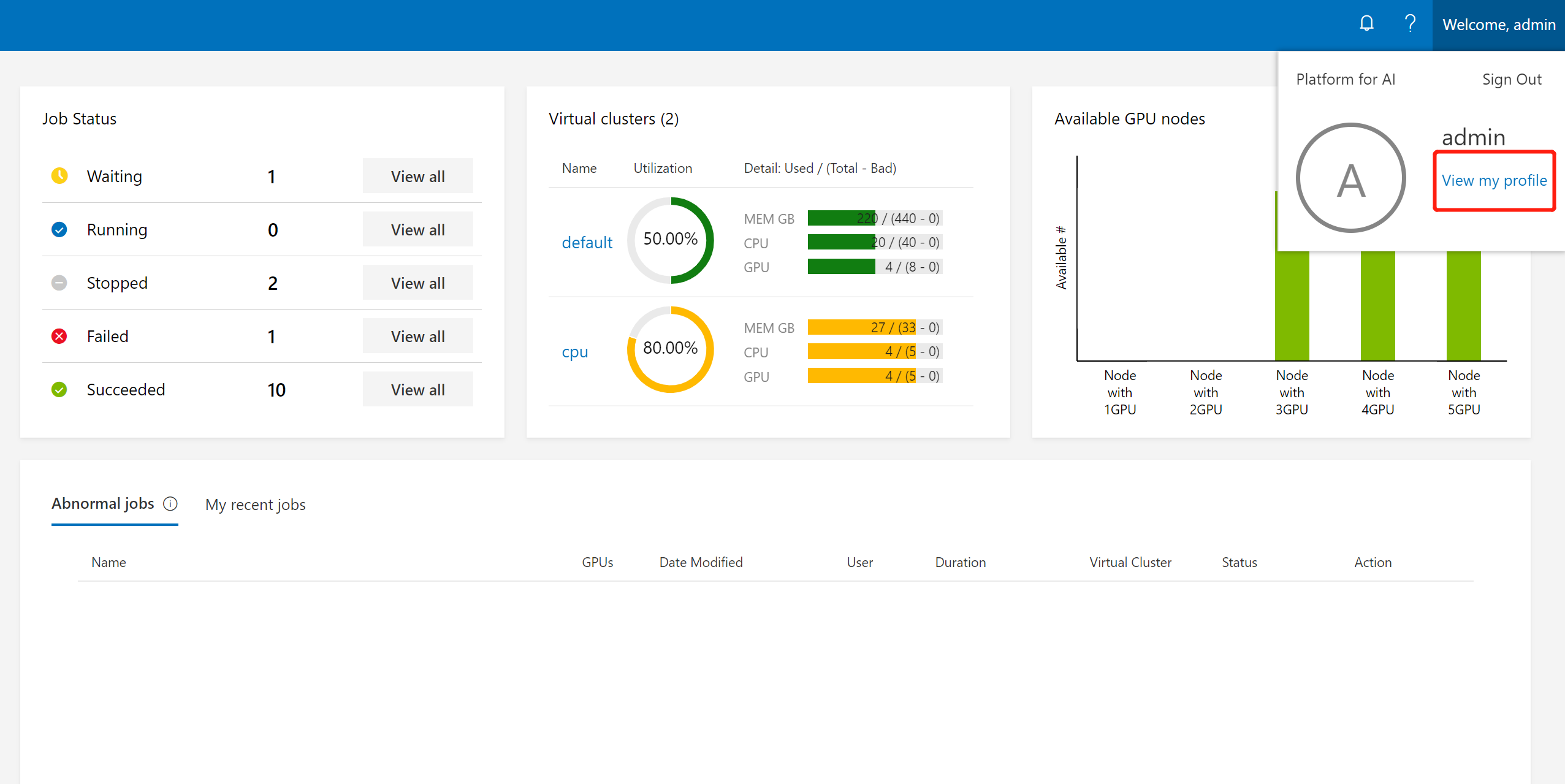
Then, the groups will be shown on that page (refer to the red box in the following picture):

For user management, please go to Administration -> User Management.
AAD Mode
Azure Active Directory (AAD) is Microsoft’s cloud-based identity and access management service. OpenPAI can be configured to use AAD for user authentication. In AAD mode, you can sign in to an OpenPAI cluster by using your AAD authentication token.
In this section, we will cover how to set up the integration step by step.
Preparation
- Previous user data in webportal is required to be mapping/migrate to AAD. Once the integration is enabled, instead of using basic user authentication, OpenPAI will switch to use (and only use) AAD as the user authentication mechanism.
- To set up AAD, please follow the instructions here to set up HTTPS access for OpenPAI first.
Configuration AAD
-
Login into the Azure Web portal, select Azure Acive Directory -> App registrations -> New registration
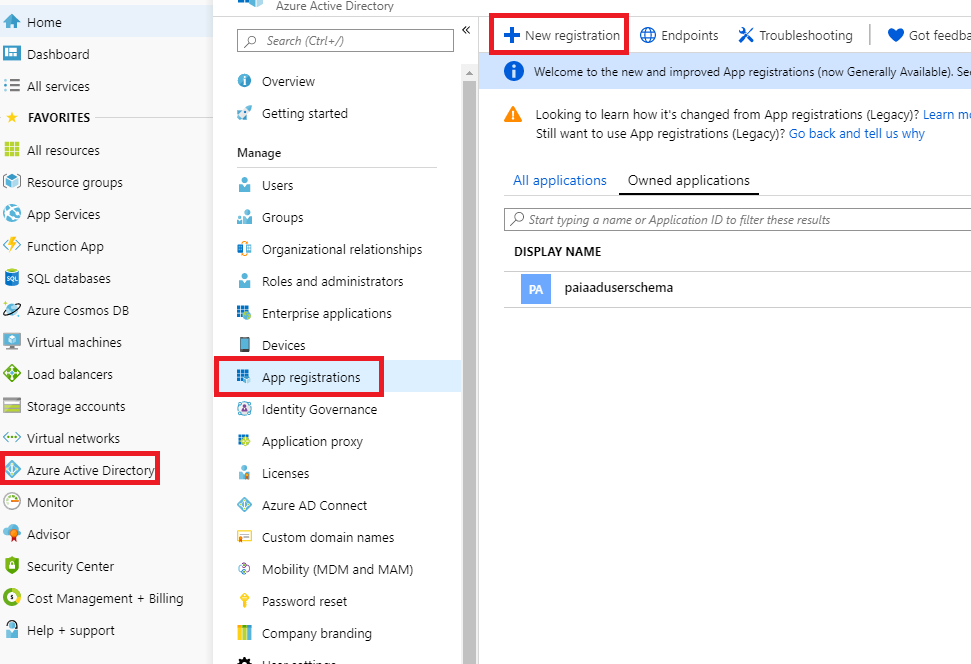
-
Set a name for your APP, and then finish the registration
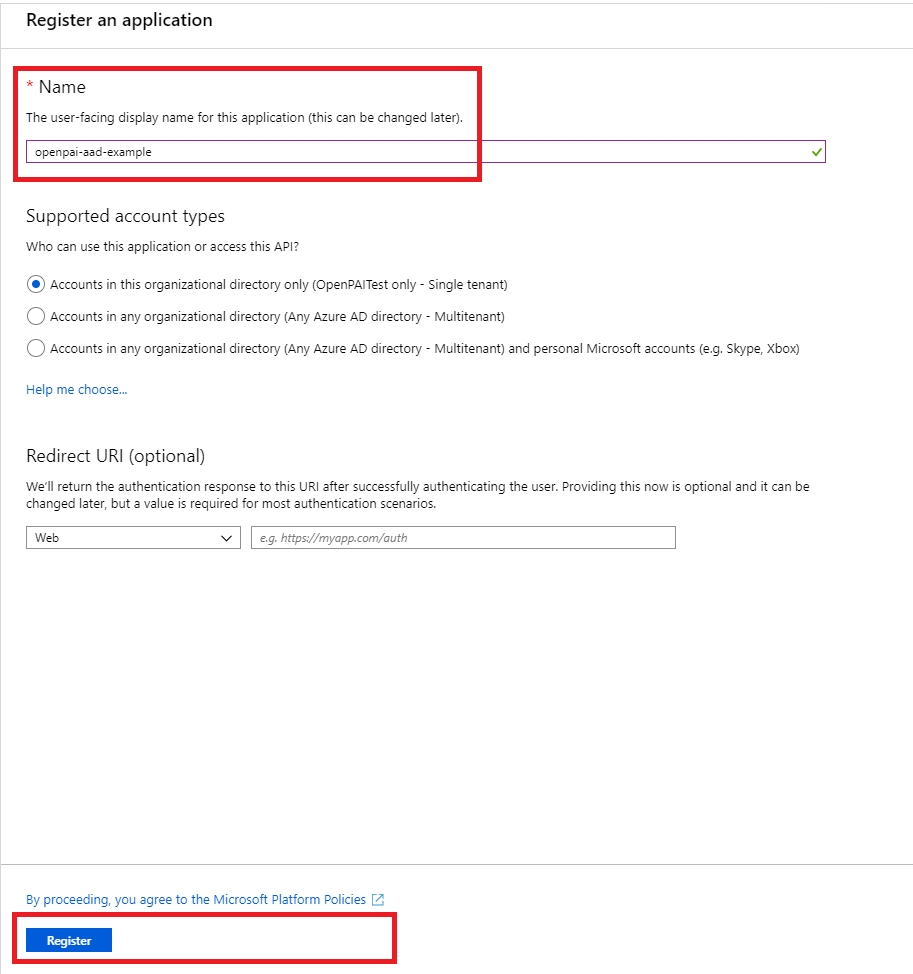
-
Find the app registered just now and open it
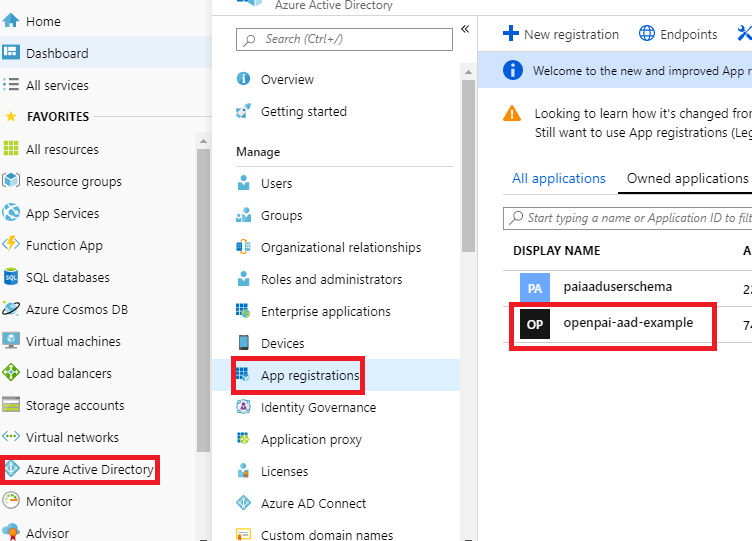
-
Authentication: configure the redirect URIs for OpenPAI. The redirect URIs should be
https:/pylon_address/rest-server/api/v1/authn/oidc/return

-
Certificates & secrets: create a new client secret. Mark the secret value as
${secret_value}. Copy the new client secret value. You won't be able to retrieve it after you perform anotheroperation or leave this blade.
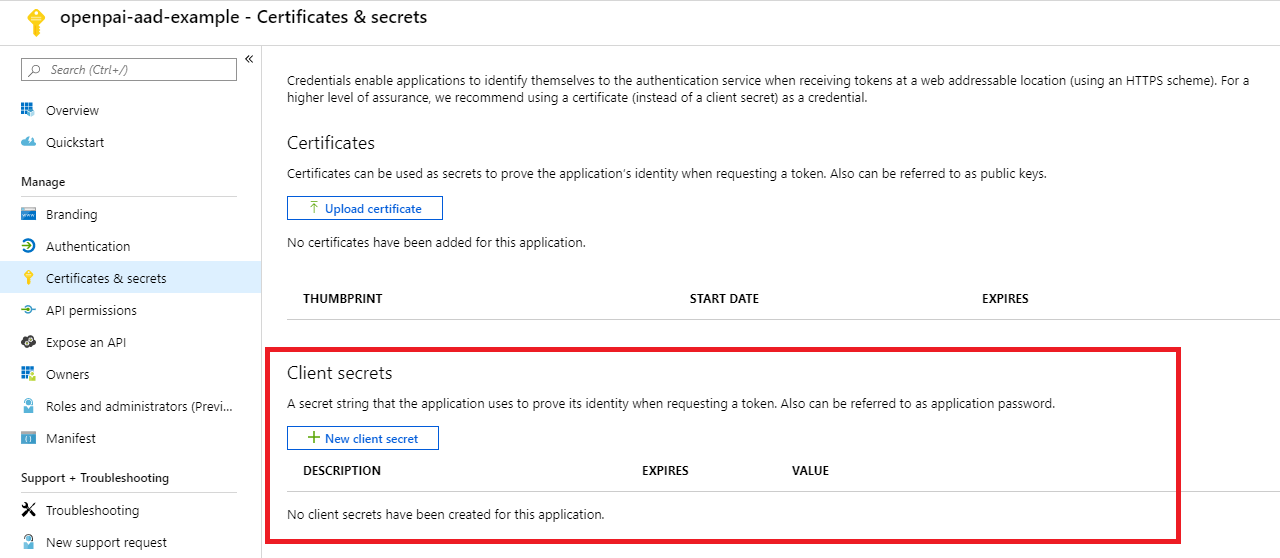
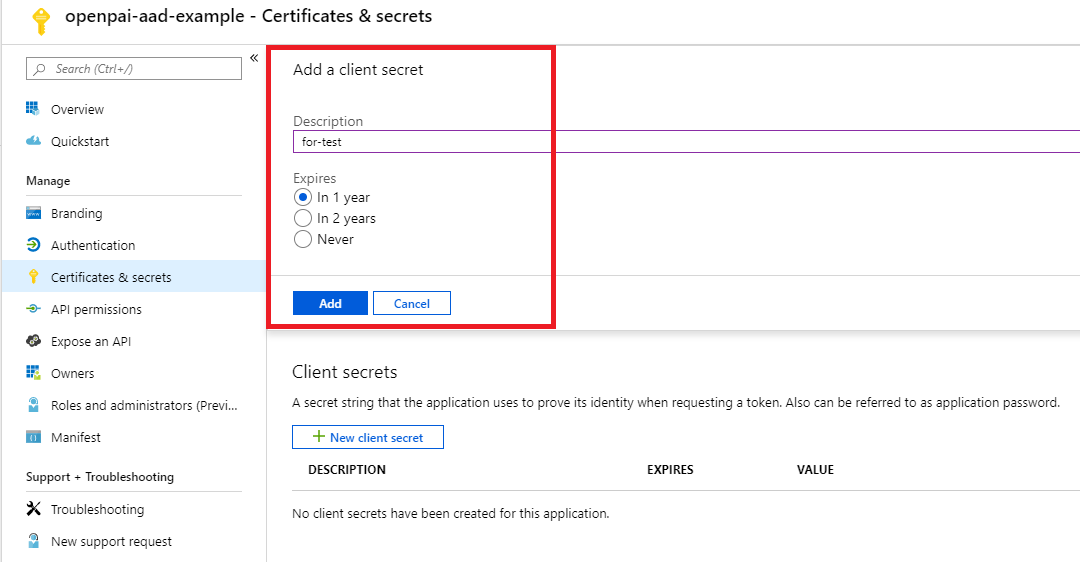

-
API permissions: add the permission as shown in the picture following. If the Azure active directory is created by yourself and you will manage the group and userinfo by yourself, you could grant the permission by yourself. Or you should apply the permission through your AAD's admin.
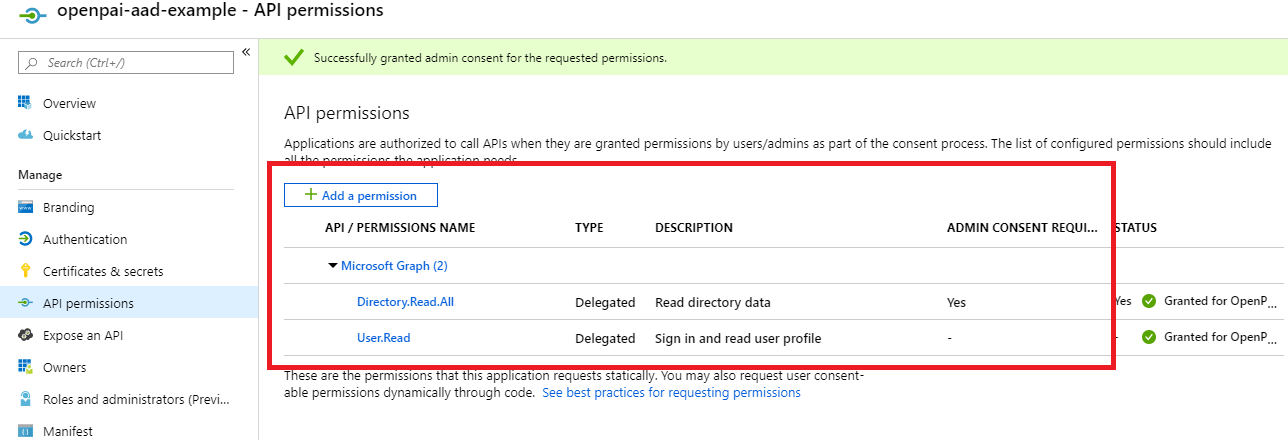
-
Quickstart: get the following value:
- Application (client) ID, mark it as
${app_id} - Directory (tenant) ID, mark it as
${tenant_id} - In the endpoints' view, you will find the OpenID Connect metadata document and mark it as
${well_known}
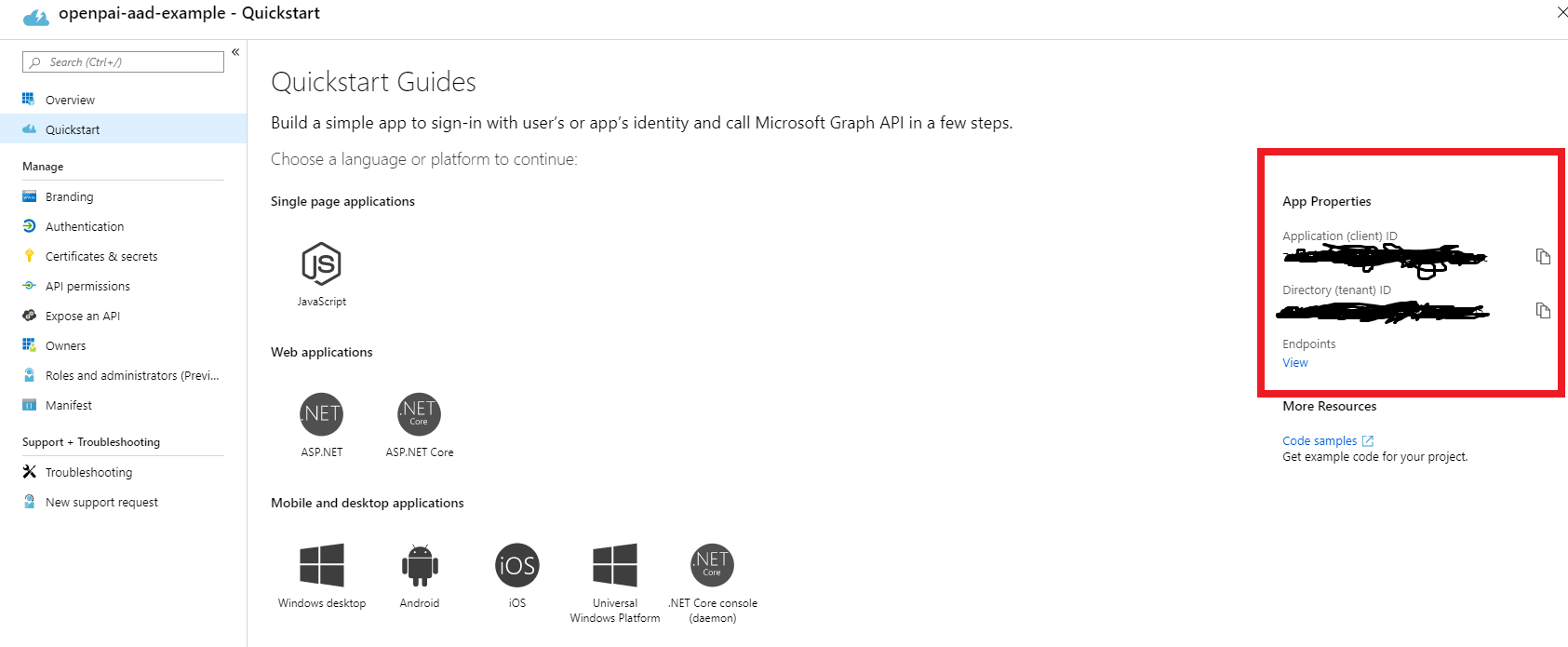
- Application (client) ID, mark it as
Configure Services
Add the following configuration to your services-configuration.yaml.
authentication:
OIDC: true
OIDC-type: AAD
AAD:
wellKnownURL: ${well_known}
tenantID: ${tenant_id}
clientID: ${app_id}
clientSecret: ${secret_value}
nonceLifetime: null
nonceMaxAmount: 10
clockSkew: null
group-manager:
group-data-source: ms-graph
# Admin group name and its user list
admin-group:
# The group name showed in the OpenPAI system.
groupname: admingroup
description: "admin's group"
# The group alias (groupname) in Azure Active directory
externalName: "team_alias_a"
# Group for default vc.
default-group:
groupname: default
description: "group for default vc"
externalName: "team_alias_b"
# If you cluster you have configured several other VCs, except default VC (it has been created in the default-group), you should configure group for each VC in the following list
grouplist:
- groupname: forexample1
description: forexample1
externalName: "team_alias_c"
- groupname: forexample2
description: forexample2
externalName: "team_alias_d"
Clean Previous Data
Please clean all users' data. Because in this mode, the user's permission will be managed by the Azure active directory. The local data is useless.
./paictl.py service delete -n rest-server
Restart All OpenPAI Services
After all the steps above, push the configuration and restart all OpenPAI services:
./paictl.py service stop
./paictl.py config push -p <config-folder> -m service
./paictl.py service start
Validation
After starting the rest-server, please ensure that the following tasks are successfully executed.
-
The namespaces named
pai-groupandpai-user-v2are created
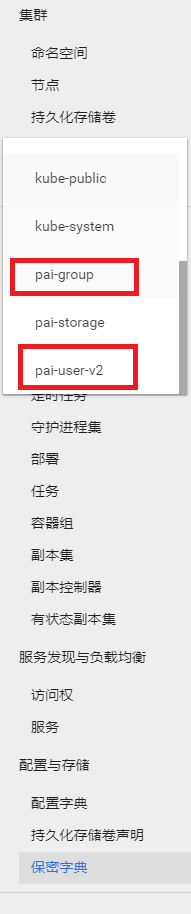
-
The group in your configuration is created, in the secret of
pai-groupnamespace.
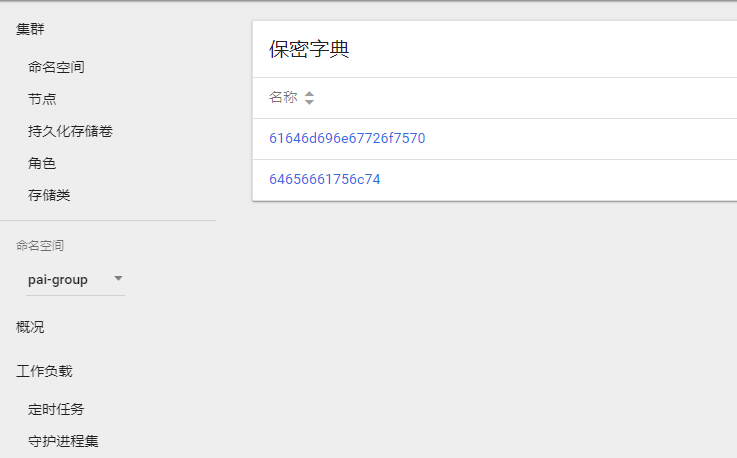
-
Every group has an
aclsin the extension field.
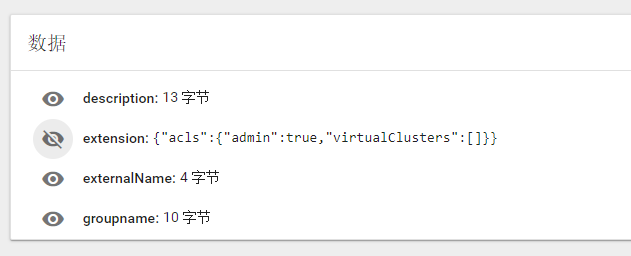
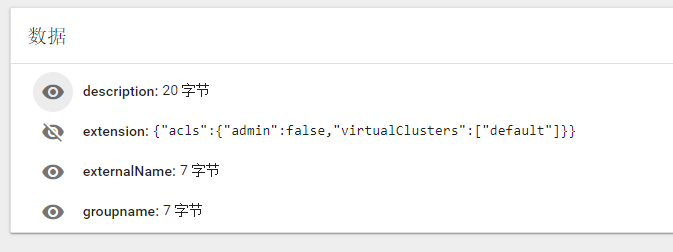
-
Please login through OpenPAI's webportal, then please check whether your user's data is created in the secret of
pai-user-v2namespace.
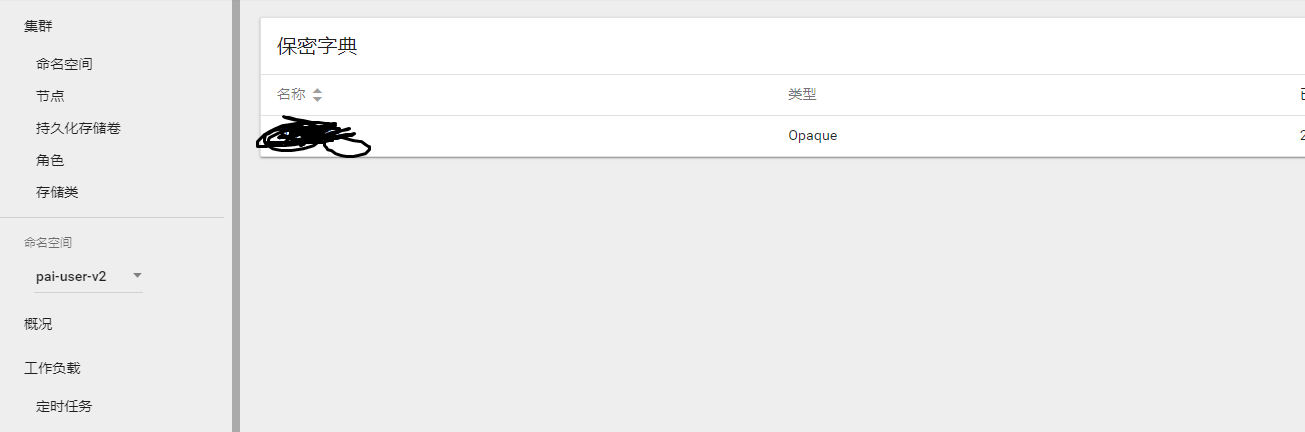
-
Check the created user data. There should be an empty extension and a non-empty group list.
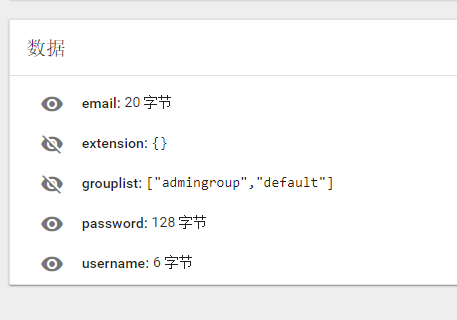
-
Submit a test job in default VC, and then submit the same job to another VC.
-
The admin users can access the administration tab.
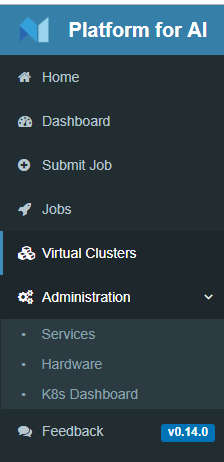
-
Create a new VC, a corresponding group should be created.
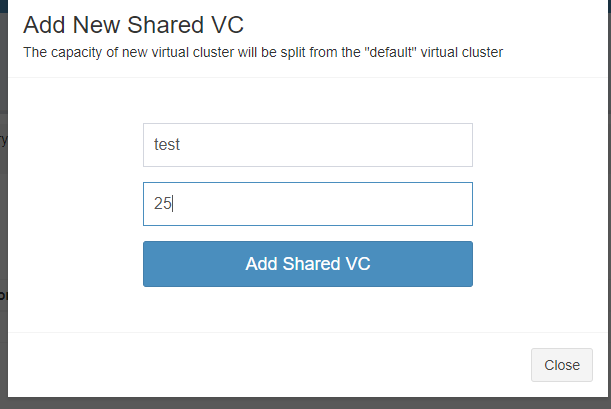
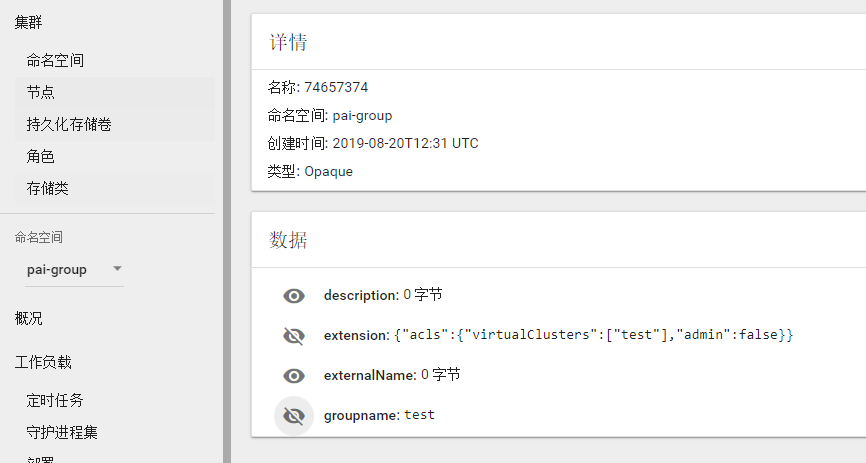
-
The new VC created should be available for the admin on the home page.
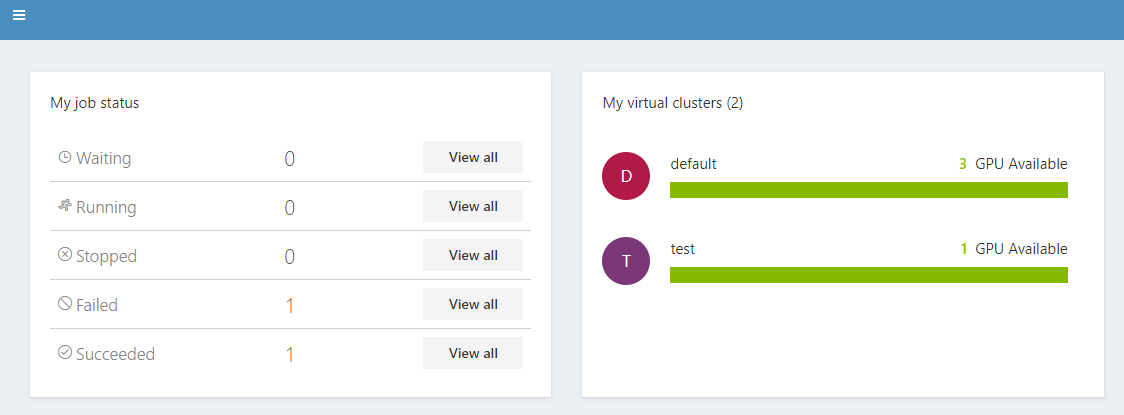
-
Delete the test VC, the corresponding group should be deleted.
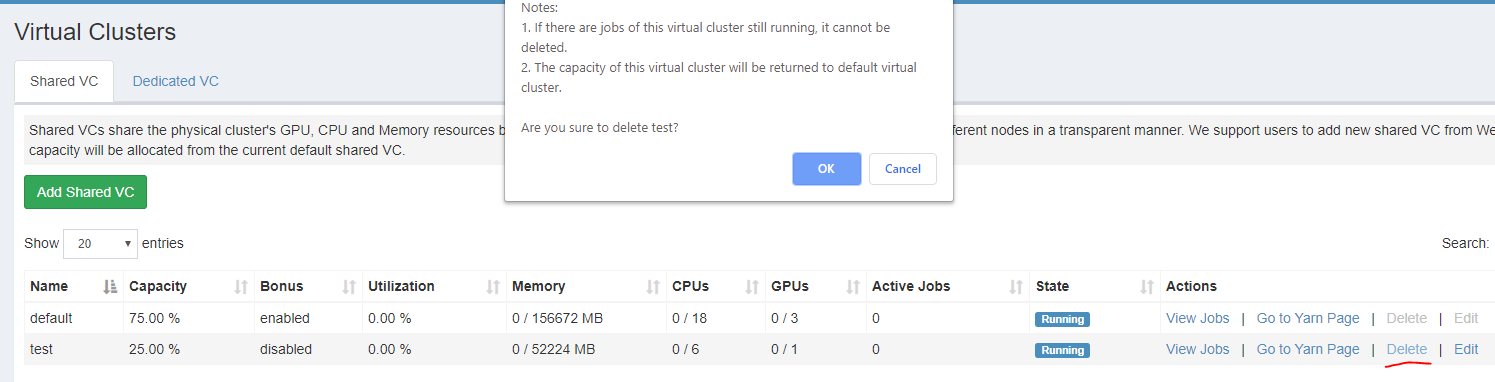
-
After deleting the VC, the corresponding group should be removed from
pai-groupsecrets.
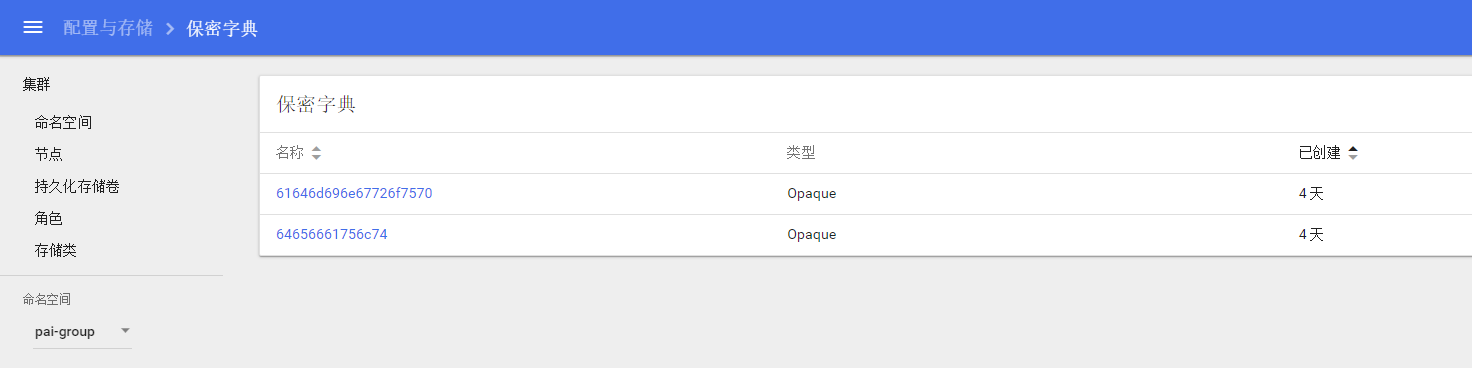
Troubleshooting
If the test failed, please delete the rest-server, and then start it again. If it fails again, please provide detailed information and create an issue in Github.